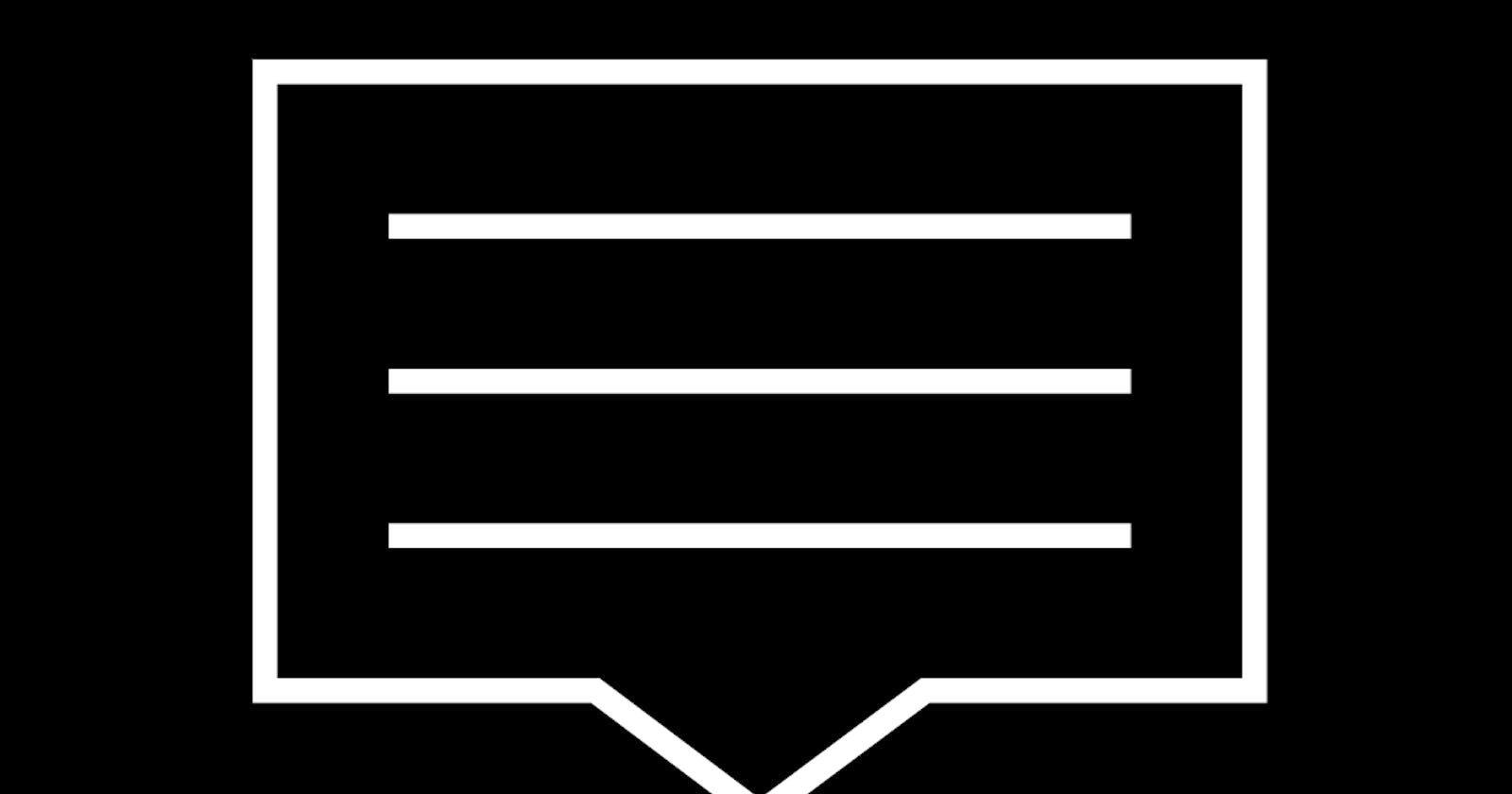Let’s see how easy it is to create a simple icon with SVG and animate it with CSS.
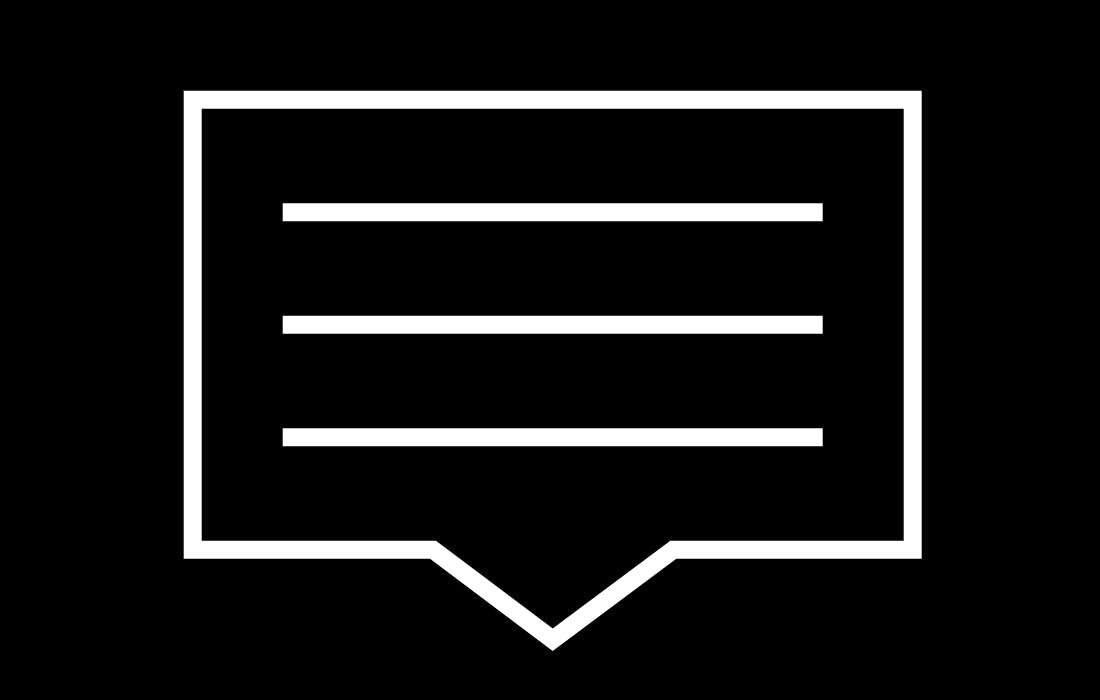 The end result will look similar to this. Just imagine it bouncing up and down.
The end result will look similar to this. Just imagine it bouncing up and down.
Start off with a new [<svg>](developer.mozilla.org/en-US/docs/Web/SVG/El..) element in your HTML.
<svg version="1.1"
baseProfile="full"
width="800"
height="600"
viewBox="0 0 800 600"
xmlns="[http://www.w3.org/2000/svg](http://www.w3.org/2000/svg)">
</svg>
It is 800 pixels wide by 600 pixels tall, which is a huge area for a notification icon. However, it also has a [viewBox](developer.mozilla.org/en-US/docs/Web/SVG/At..) attribute with those same dimensions. This will allow you to resize the <svg> element to any size you need without cutting off the contents.
Using CSS, set some alignment and color styles.
body,
svg { background-color: black; }
body { text-align: center; }
.icon{
fill: none;
stroke: white;
}
For the sake of example, my page has a black background, so I want my icon to have a black background, too. I also want it centered on the page. The icon itself will be transparent with a white outline. Feel free to modify the colors to your liking.
The icon is created using a [<path>](developer.mozilla.org/en-US/docs/Web/SVG/El..). Add it inside your <svg> element.
<path class="icon"
d="" />
The [d attribute](developer.mozilla.org/en-US/docs/Web/SVG/At..) defines the path this element will follow.
Start out by moving the cursor to the 0, 0 position (top left) and creating a line to the 800, 0 position (top right).
d="M 0 0
L 800 0"
If you’ve done everything correctly so far, you should see a black page with a thin white horizontal line at the top.
Now for the right edge, create a line down to 800, 500. The reason we stop at 500 instead of going all the way to the bottom (600) is because we want our notification icon to have a “callout” style tail on the bottom, so we leave room for that.
d="M 0 0
L 800 0
L 800 500"
Normally, to complete a rectangle, you would line to the bottom left corner. But we’re not creating a perfect rectangle. We want the middle third to come down to a point. Dividing 800 / 3 gives us 267 (I rounded). So what you really want at this point is to draw a horizontal line that stops at two thirds (2 * 267 = 534) along the bottom.
d="M 0 0
L 800 0
L 800 500
L 534 500"
Now a line that comes down to the very bottom (600) at exactly the middle of the icon (800 / 2 = 400).
d="M 0 0
L 800 0
L 800 500
L 534 500
L 400 600"
And back up to one third, and then to the bottom left corner, and finally to the top right corner again.
d="M 0 0
L 800 0
L 800 500
L 534 500
L 400 600
L 267 500
L 0 500
L 0 0"
At this point, we have a nice notification icon!
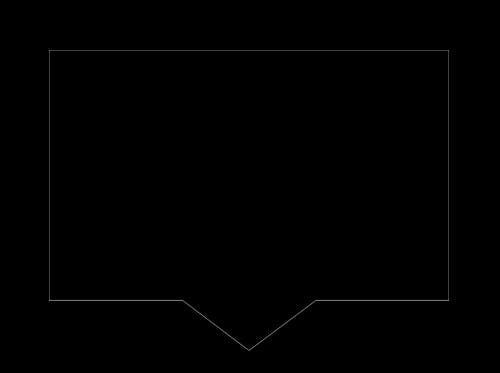
But it looks a little empty. To give it some substance, add three stacked horizontal lines. I’ll skip the math required to place them exactly, but the basic idea is to move the cursor to the start of the line, then line to the end of the line. Repeat for the other two lines. The final <path> looks like this:
d="M 0 0
L 800 0
L 800 500
L 534 500
L 400 600
L 267 500
L 0 500
L 0 0
M 100 125
L 700 125
M 100 250
L 700 250
M 100 375
L 700 375"
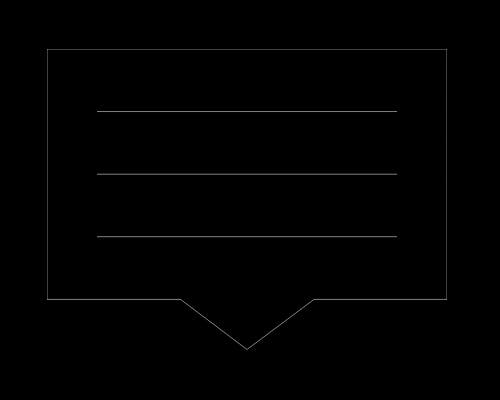
Making it bounce is done through CSS animations.
Wrap the <path> in a [<g> element](developer.mozilla.org/en-US/docs/Web/SVG/El..) with the bounce class.
<g class="bounce">
<path class="icon"
d="..snip.." />
</g>
In CSS, apply a bounce animation to that class.
.bounce { animation: 2s bounce infinite; }
The animation plays out over 2 seconds repeatedly forever.
The bounce animation will only have a single keyframe. Again, in your CSS:
@keyframes bounce {
50% { transform: translateY(25px); }
}
The code above basically says that…
at the start of the animation, the icon appears in its default position
at 50% through the animation, the icon appears translated along the Y axis (vertically moved) 25 pixels
at the end of the animation, the icon appears back in its default position
This gives the <g> a bouncing effect. The icon bounces now!
But there’s a problem. When it moves downward, the tail on the bottom is cut off. An easy fix is to wrap everything in another <g> that will scale down the icon.
<g transform="scale(.96)>
<g class="bounce">
<path class="icon" ..snip..>
</g>
</g>
The [transform attribute](developer.mozilla.org/en-US/docs/Web/SVG/At..) scales everything in the <g> to 96% it’s original size, leaving room for the icon to bounce without cutting it off.
Now you have a great looking bouncing notification icon made purely in SVG & CSS.
Bonus!
You can create the illusion of the icon being “drawn” on the screen in front of you by using a trick with the [stroke-dasharray](developer.mozilla.org/en-US/docs/Web/SVG/At..) and [stroke-dashoffset](developer.mozilla.org/en-US/docs/Web/SVG/At..) attributes.
For the first part of the trick, you’ll need to know the total length of the path. Use JavaScript to find out:
> document.querySelector('.icon').getTotalLength();
4466.6005859375
stroke-dasharray controls the pattern of dashes and gaps on the line. In CSS, set the path’s stroke-dasharray to the total length of itself.
.icon {
fill: none;
stroke: white;
**stroke-dasharray: 4467;**
}
This seems unnecessary at first. But now use stroke-dashoffset to force the dash to start after the end of the path.
.icon {
fill: none;
stroke: white;
stroke-dasharray: 4467;
**stroke-dashoffset: 4467;**
}
The icon disappears completely. We went from unnecessary to broken!
For the final part of the trick, add a draw animation to the path that takes 2 seconds to complete and moves forward linearly.
.icon {
fill: none;
stroke: white;
stroke-dasharray: 4467;
stroke-dashoffset: 4467;
animation: draw 2s linear forwards;
}
This animation will have one keyframe.
@keyframes draw {
to { stroke-dashoffset: 0; }
}
It moves the stroke-dashoffset from it’s default value of 4467 all the way to 0, which reveals the icon. Pretty tricky!
The end result looks like this: