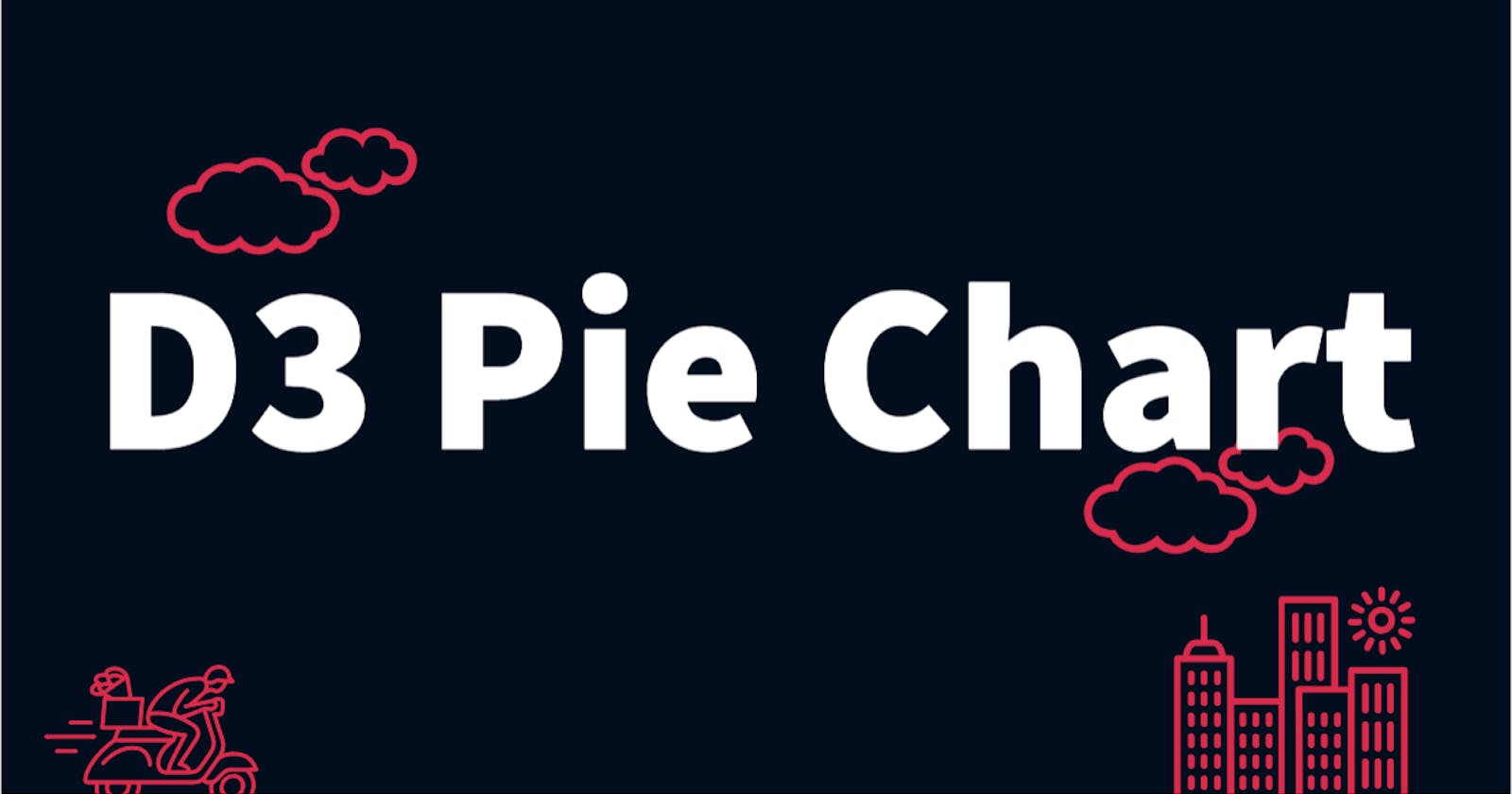D3 is a great data visualization library. I often find myself coding the same types of charts over and over again. I decided that it would be wise to build each basic chart type I use into a single self-contained function that can be included and called on any page. These functions should create a static chart from a set of data and insert it into any element.

This post is the second in a series where I write a function for each chart type. In this post, we’ll be writing a pie chart function. In the last one, we wrote a bar chart function.
The Goal
Say we have data in this format.
[
{ name: 'Option A', value: 107 },
{ name: 'Option B', value: 31 },
{ name: 'Option C', value: 635 },
]
And we want to visualize it like this.
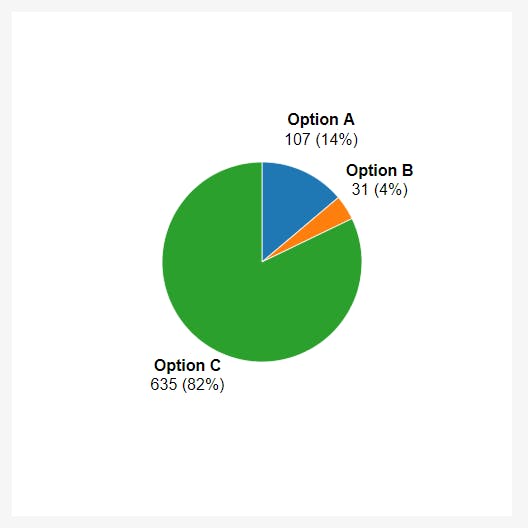 A simple pie chart with three data points.
A simple pie chart with three data points.
The Function
Just like the bar chart, let’s write a function that accepts two arguments.
const pieChart = (selector, data) => {
// All the rest of the code goes here
};
The first parameter, selector, will be the DOM element in which to add the chart. The second parameter, data, will be the data to visualize.
At the top of the function, we need to define some constants.
const size = 500;
const fourth = size / 4;
const half = size / 2;
const labelOffset = fourth * 1.4;
const total = data.reduce((acc, cur) => acc + cur.value, 0);
const container = d3.select(selector);
This is very similar to the constants in the previous post. Although they’re not exactly the same, we set some sizing constants first. These are size, fourth, half, and labelOffset.
The total constant simply sums up the data values. We’ll reference this number later.
The container constant uses a D3 selector to select the passed in element.
Next we create the chart element itself inside the container.
const chart = container.append('svg')
.style('width', '100%')
.attr('viewBox', `0 0 ${size} ${size}`);
Now for the plot area. This is a container element that starts exactly in the middle of the chart. This is a good reference point for where to place the pie slices.
const plotArea = chart.append('g')
.attr('transform', `translate(${half}, ${half})`);
Scales
There’s only one scale this time: the color scale. We use this to color each slice based on the data names.
const color = d3.scaleOrdinal()
.domain(data.map(d => d.name))
.range(d3.schemeCategory10);
Calculating the slices
We calculate the slices using three D3 methods.
const pie = d3.pie()
.sort(null)
.value(d => d.value);
const arcs = pie(data);
const arc = d3.arc()
.innerRadius(0)
.outerRadius(fourth);
d3.pie is the base of the calculations. By default, D3 sorts our data from largest to smallest. In my case, I want to keep data points in the order they’re defined, so I pass .sort(null). Then I define where the data values come from.
Next we tie in our pie function with our data.
Finally we create an arc function which we’ll use to calculate the SVG paths. The inner radius is 0 so our slices start in the center of the chart. The outer radius goes out to a fourth of the total chart size.
To understand the concept of the pie going out the a fourth the chart size, it may be helpful to visualize the chart broken into 4 pieces.
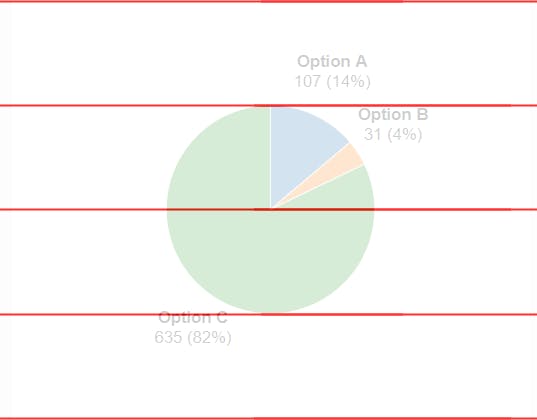
We’ll position the labels with arcs, too.
const arcLabel = d3.arc()
.innerRadius(labelOffset)
.outerRadius(labelOffset);
We defined labelOffset earlier as 1.4 times a fourth of the chart size. This spaces the labels away from the slices a bit. Increase this number for farther-away labels. Decrease it for closer or overlapping labels.
Plotting the Slices
Now we can plot the slices by appending paths to our chart.
plotArea.selectAll('path')
.data(arcs)
.enter()
.append('path')
.attr('fill', d => color(d.data.name))
.attr('stroke', 'white')
.attr('d', arc);
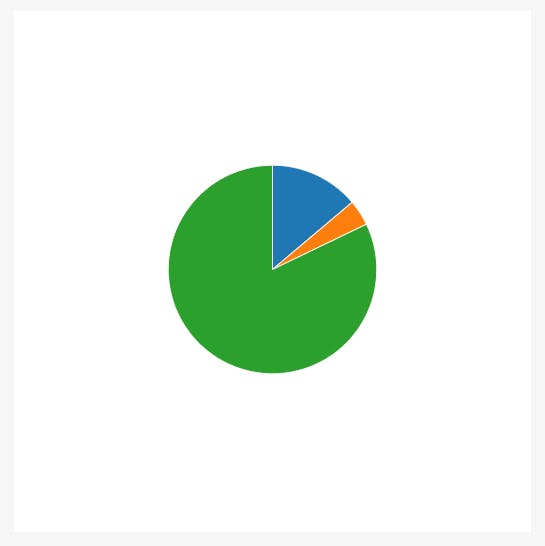
Labels
It looks good but we still need some labels.
const labels = plotArea.selectAll('text')
.data(arcs)
.enter()
.append('text')
.style('text-anchor', 'middle')
.style('alignment-baseline', 'middle')
.style('font-size', '20px')
.attr('transform', d => `translate(${arcLabel.centroid(d)})`)
Each label is positioned based on a D3 arc method called centroid. It places the label near the center of the arc.
While the code block above does add the text elements. They are empty at the moment.
First add the data names by appending a tspan to each text label.
labels.append('tspan')
.attr('y', '-0.6em')
.attr('x', 0)
.style('font-weight', 'bold')
.text(d => `${d.data.name}`);
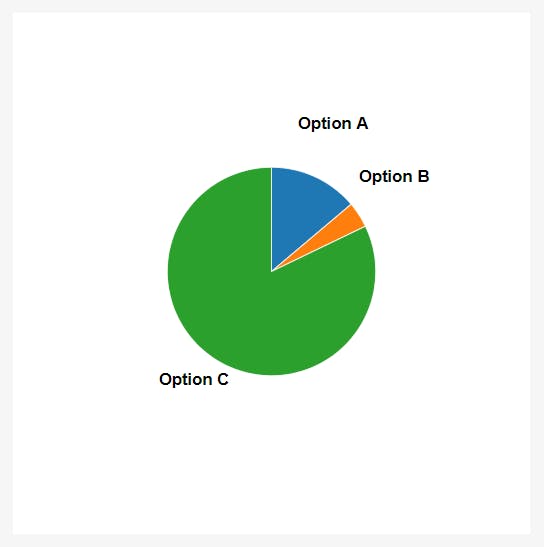
Then add the data values and percentages by appending another tspan.
labels.append('tspan')
.attr('y', '0.6em')
.attr('x', 0)
.text(d => `${d.data.value} (${Math.round(d.data.value / total * 100)}%)`);
The values appear first, then the percentage is calculated inside of parenthesis.
That’s it! Our pie chart is complete.
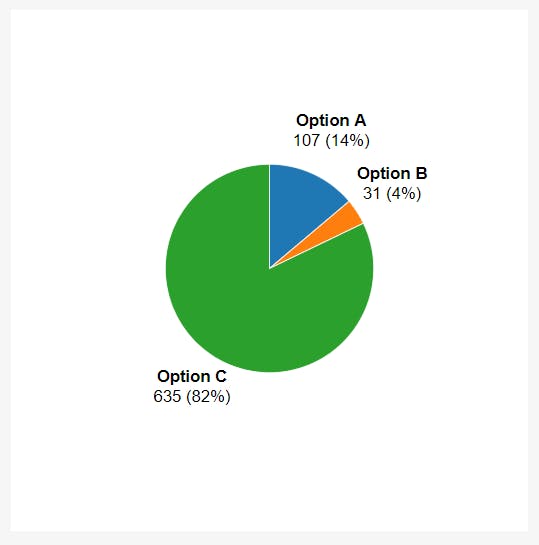
Putting it all Together
The entire function looks like this.
const pieChart = (selector, data) => {
const size = 500;
const fourth = size / 4;
const half = size / 2;
const labelOffset = fourth * 1.4;
const total = data.reduce((acc, cur) => acc + cur.value, 0);
const container = d3.select(selector);
const chart = container.append('svg')
.style('width', '100%')
.attr('viewBox', `0 0 ${size} ${size}`);
const plotArea = chart.append('g')
.attr('transform', `translate(${half}, ${half})`);
const color = d3.scaleOrdinal()
.domain(data.map(d => d.name))
.range(d3.schemeCategory10);
const pie = d3.pie()
.sort(null)
.value(d => d.value);
const arcs = pie(data);
const arc = d3.arc()
.innerRadius(0)
.outerRadius(fourth);
const arcLabel = d3.arc()
.innerRadius(labelOffset)
.outerRadius(labelOffset);
plotArea.selectAll('path')
.data(arcs)
.enter()
.append('path')
.attr('fill', d => color(d.data.name))
.attr('stroke', 'white')
.attr('d', arc);
const labels = plotArea.selectAll('text')
.data(arcs)
.enter()
.append('text')
.style('text-anchor', 'middle')
.style('alignment-baseline', 'middle')
.style('font-size', '20px')
.attr('transform', d => `translate(${arcLabel.centroid(d)})`)
labels.append('tspan')
.attr('y', '-0.6em')
.attr('x', 0)
.style('font-weight', 'bold')
.text(d => `${d.data.name}`);
labels.append('tspan')
.attr('y', '0.6em')
.attr('x', 0)
.text(d => `${d.data.value} (${Math.round(d.data.value / total * 100)}%)`);
};
This function has only one dependency: D3.
See the pen below for full code and a demonstration.