Why should we put thought into version numbering? What’s the best system for versioning? How can we implement it? I recently starting thinking about these questions. After doing research, I came to a decision and created a process for myself. You may find it helpful, too.

Why do we need versions and version numbers?
Say you’ve created an awesome library for categorizing cats. Developers can add a new cat to the system by calling it like this:
awesomeLibrary.addCat({
name: 'Fluffy',
color: 'white',
});
But later you decide your library shouldn’t just be limited to cats, but should support all kinds of pets. You change the interface so adding a pet is done like this:
awesomeLibrary.addPet({
type: 'cat',
name: 'Fluffy',
color: 'white',
});
You might then call the old code version 1 and the new code version 2. This keeps things clear when referring to documentation about your library. It also helps other developers understand which version is newest so they know they’re using the version that has the most recent features and bug fixes.
What is semantic versioning?
Calling the first version v1 and incrementing the number each time there is a code change works okay (v2, v3, v4, etc.). But there’s a better way that gives users and other developers more information about what to expect from the version.
To simplify, a semantic version contains three parts. For example.
v1.2.3
The first number is the major version, which only gets incremented when you make incompatible API changes. For example, when you rename addCat() to addPet(). Anyone trying to use addCat() in the new version will encounter an error.
The second number is the minor version, which gets incremented when you add functionality in a backwards-compatible manner. For example, say you want to add a new optional property to the addPet() function to keep track of the pet’s size.
awesomeLibrary.addPet({
type: 'cat',
name: 'Fluffy',
color: 'white',
size: 'small',
});
Developers could upgrade your library to the latest version and it wouldn’t break anything they’ve already written. But it would enable the new functionality to track pet size if they decided to build that in to their app.
The third number is the patch version, which gets incremented when you make backwards-compatible bug fixes. For example, if you had a bug that caused an error any time the user tried to add a 'big' pet, you could fix it and increment the third (patch) number. The code change to fix the bug didn’t change how your library is used and didn’t add any new features, it just fixed a problem.
Initial development phase
There is one big exception: In the initial development phase — before 1.0.0 — your API usually changes rapidly. The simplest thing to do during this phase is to increment the minor version with each release. It’s common for projects to rapidly go through 0.1.0 to 0.2.0 to 0.3.0 and so on before the project is ready to be used in production — when it becomes version 1.0.0 and beyond.
The only other thing I’ll say about it is that you must reset patch to 0 when you increment minor. Similarly, you must reset both minor and patch to 0 when you increment major. For example, if your library is at version 1.2.3 and you make a breaking change, the new version would be 2.0.0.
More information is available at the official Semantic Versioning website. I highly recommend reading through this short page. There’s even a helpful FAQ.
Where to record version numbers
A common place to record version numbers is in Git tags. You tag a version after committing the changes.
Here are the basic steps. They assume you’ve already staged the changes.
git commit -m "Short description of changes"git tag -a v0.2.0 -m "version 0.2.0"
package.json
If you are using npm (or package.json in general), there is a place to store the version already in package.json. You could manually update the version number in that file. But there’s an even easier way.
npm version minor
Replace minor with whichever level change you’re making (major, minor, or patch).
This will update the version in package.json. If there’s a Git repository in the current directory, it will also automatically add a tag in Git!
Again, commit then bump version.
git commit -m "Short description of changes"npm version minor
Working with Git remotes
You may be using Git remotes. Some common uses of Git remotes are a private repository in your company or a public repository on GitHub.
If you’re using Git remotes, you have to explicitly push tags to them.
This can be done after pushing code changes.
git push origin master
git push origin master --tags
Or you can do it all in one go.
git push origin master --follow-tags
To make git follow tags on every push by default, you can enable this setting:
git config push.followTags true
Putting it all together
Let’s see an example of the whole process.
Create a new directory and move into it.
mkdir awesome-library
cd awesome-library
Initialize a new Git repository.
git init
Add the remote repository. I created one on GitHub using their web interface.
git remote add origin https://github.com/travishorn/awesome-libarary.git
Create package.json.
{
"name": "awesome-library",
"version": "0.0.1"
}
Create index.js.
module.exports = {
addCat(cat) {
/* snip */
return cat;
},
};
Stage the changes.
git add package.json
git add index.js
Commit the changes.
git commit -m "Added addCat function"
Bump the version. For the sake of example, I’ll say my library is ready to be used in production. That means I’ll bump the major version so it’s v1.0.0.
npm version major
Push the changes and the tag.
git push origin master --follow-tags
The tagged version now shows up on the GitHub repository.
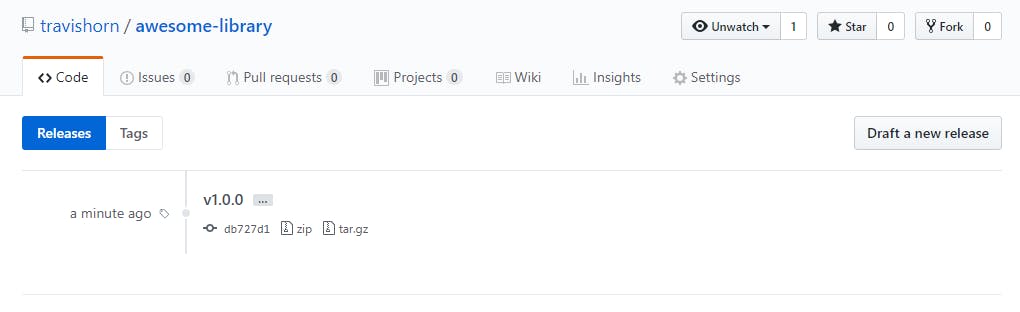
Breaking change
Now say I make a breaking change. I’m removing addCat() and replacing it with addPet().
module.exports = {
addPet(pet) {
/* snip */
return pet;
},
};
Stage and commit.
git add index.js
git commit -m "Support all pets"
Bump version. The breaking change means we bump major again.
npm version major
Push.
git push origin master --follow-tags
Feature addition and patches/bug fixes
The process for these types of changes is exactly the same as above, except you should replace major with…
minorfor feature additionspatchfor patches and bug fixes
These are the basics I use when tracking version on my projects. It’s a very popular way and I’d recommend it to anyone.

