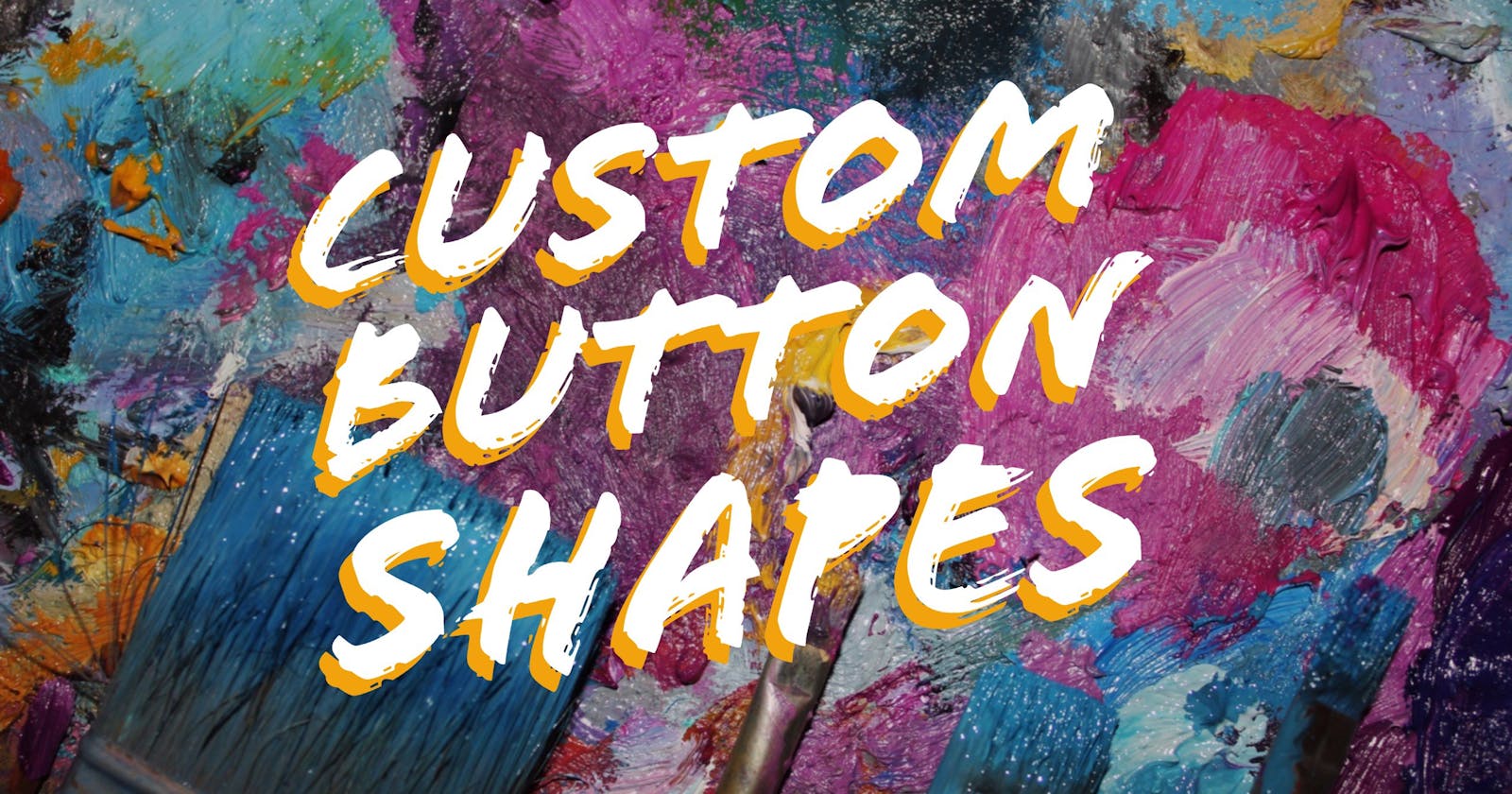Did you know you can create hyperlinks on SVG shapes? The tag is valid inside .
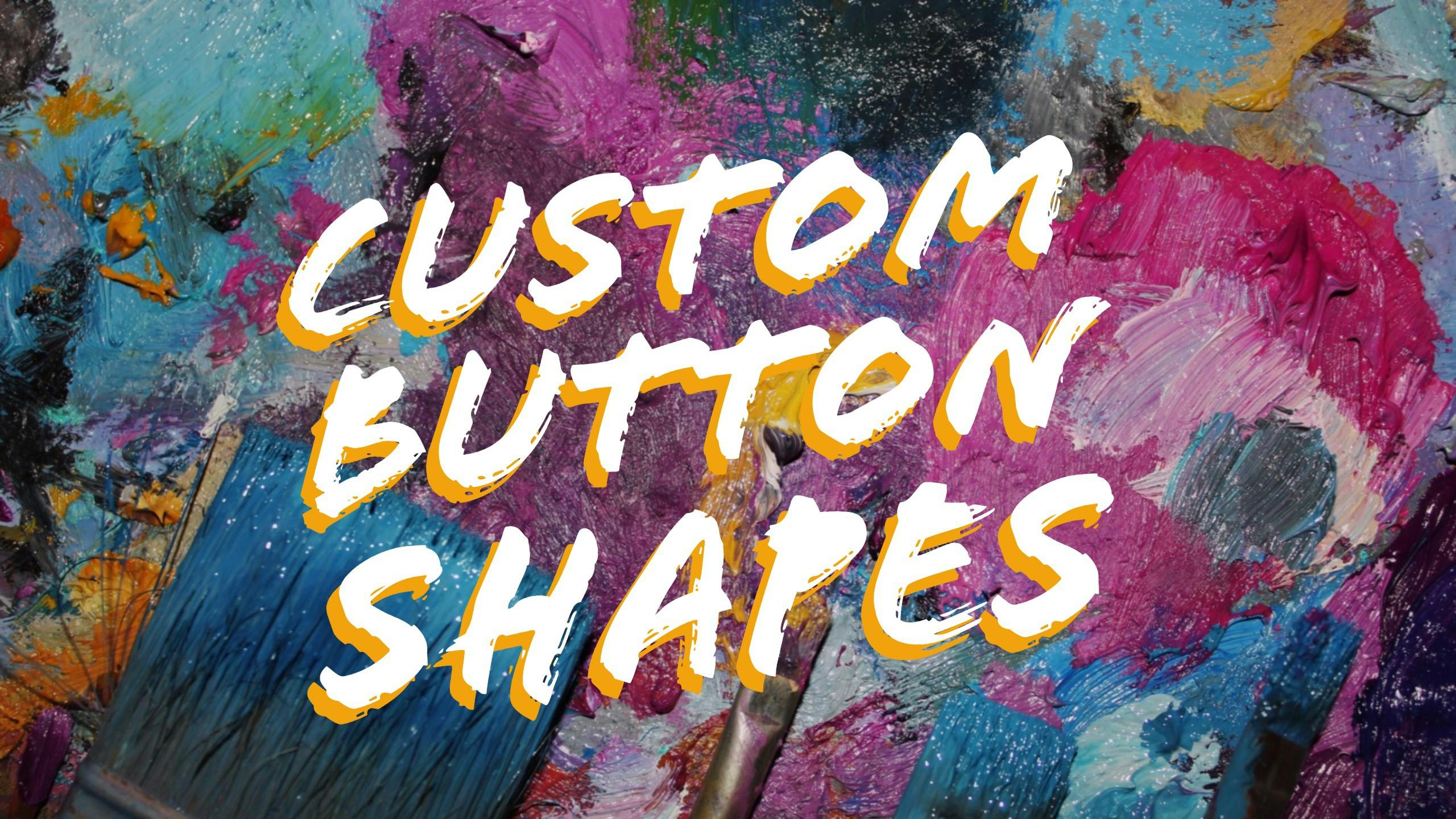
Most links (<a>) elements on the web are rectangles.
<a href="#">I'm a link.</a>

And for most cases, this is perfectly fine. But what if you want a circular link?
A primitive solution
One common method is to create and link an image.
<a href="#">
<img src="circle-link.png" alt="I'm a link.">
</a>
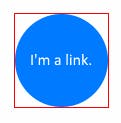
But there are quite a few disadvantages to this technique:
The linked area is actually still rectangular.
The text is not selectable.
An
altattribute is required for accessibility and indexing purposes.You can’t (without creating another image) change the visual style of this link on focus, hover, visited, etc.
The reason the linked area above is still rectangular is because images on the web — even if they don’t appear to be — are always rectangular.
In fact, this is how most elements are. div, p, table, h1, and pretty much any element you may be familiar with: as far as the browser is concerned, they are all rectangular by default.
<div>I'm a div.</div>
<p>I'm a paragraph</p>
<table>
<tbody>
<tr>
<td>I'm</td>
<td>a</td>
<td>table.</td>
</tr>
</tbody>
</table>
<h1>I'm a heading.</h1>
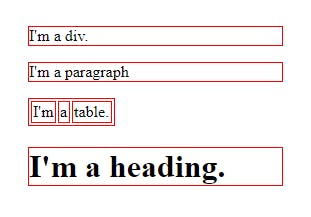
A better solution
You can, however, define elements of other shapes! The solution comes to us from scalable vector graphics (SVG).
Here’s a circle:
<svg width="120" height="120">
<circle cx="60"
cy="60"
r="60" />
</svg>
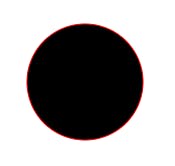
You can even change the color.
<svg width="120" height="120">
<circle cx="60"
cy="60"
r="60"
**fill="#007BFF"** />
</svg>
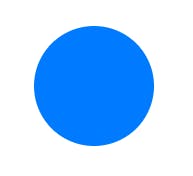
And you can place text over it.
<svg width="120" height="120">
<circle cx="60"
cy="60"
r="60"
fill="#007BFF" />
**<text x="60"
y="60"
fill="#FFFFFF"
text-anchor="middle"
alignment-baseline="middle">
I'm a circle.
</text>**
</svg>
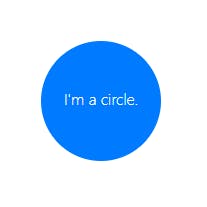
And best of all, you can wrap both the circle and the text in an <a> tag.
<svg width="120" height="120">
**<a href="#">**
<circle cx="60"
cy="60"
r="60"
fill="#007BFF" />
<text x="60"
y="60"
fill="#FFFFFF"
text-anchor="middle"
alignment-baseline="middle">
I'm a link.
</text>
**</a>**
</svg>
The clickable part of the link is the actual circle (and text) element.
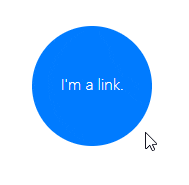
You can use CSS to change the style on hover.
a:hover circle { fill: #00B2FF; }
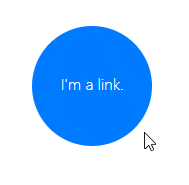
Custom shapes
You can link other elements besides circle. If you want to define a custom shape, you could use the <path> element.
<!-- HTML -->
<svg width="120" height="120">
<a href="#">
<path d="M 0 0
L 120 0
L 120 120
L 60 80
L 0 120
Z"
fill="#007BFF"/>
<text x="60"
y="50"
fill="#FFFFFF"
text-anchor="middle"
alignment-baseline="middle">
I'm a link.
</text>
</a>
</svg>
/* CSS */
a:hover path { fill: #00B2FF }
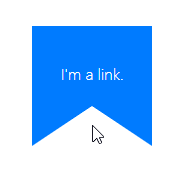
With <path> the possibilities really are endless. You can create the exact shape you need by defining its points in the d attribute.
I thought you said custom BUTTONS, not links.
I tend to use the terms link and button interchangeably nowadays because, while one might be more semantically correct in a given situation, anything one can do, the other can do, too.
Say you want to create a custom-shaped button that submits a form.
First, build the form.
<form id="myForm" method="post">
<input name="userName" placeholder="Your name" /><br>
<!-- submit button goes here -->
</form>
Add a custom-shaped button usingSVG.
<form id="myForm" method="post">
<input name="userName" placeholder="Your name" /><br>
**<svg width="120" height="50">
<a href="#" id="submitBtn">
<path d="M 0 10
L 50 10
L 60 0
L 70 10
L 120 10
L 120 120
L 60 80
L 0 120
Z"
fill="#007BFF"/>**
<text x="60"
y="30"
fill="#FFFFFF"
text-anchor="middle"
alignment-baseline="middle">
Submit
</text>
</a>
</svg>
</form>
Notice the id attributes on both the form and the link.
Now, wire up the button in JavaScript.
document.getElementById('submitBtn')
.addEventListener('click', () => {
document.getElementById('myForm').submit();
});
The code above…
Gets a reference to the submit button
Listens for a click event
When clicked, gets a reference to the form itself
Submits it
You can try it out here:
And here are some other examples to give you some inspiration.