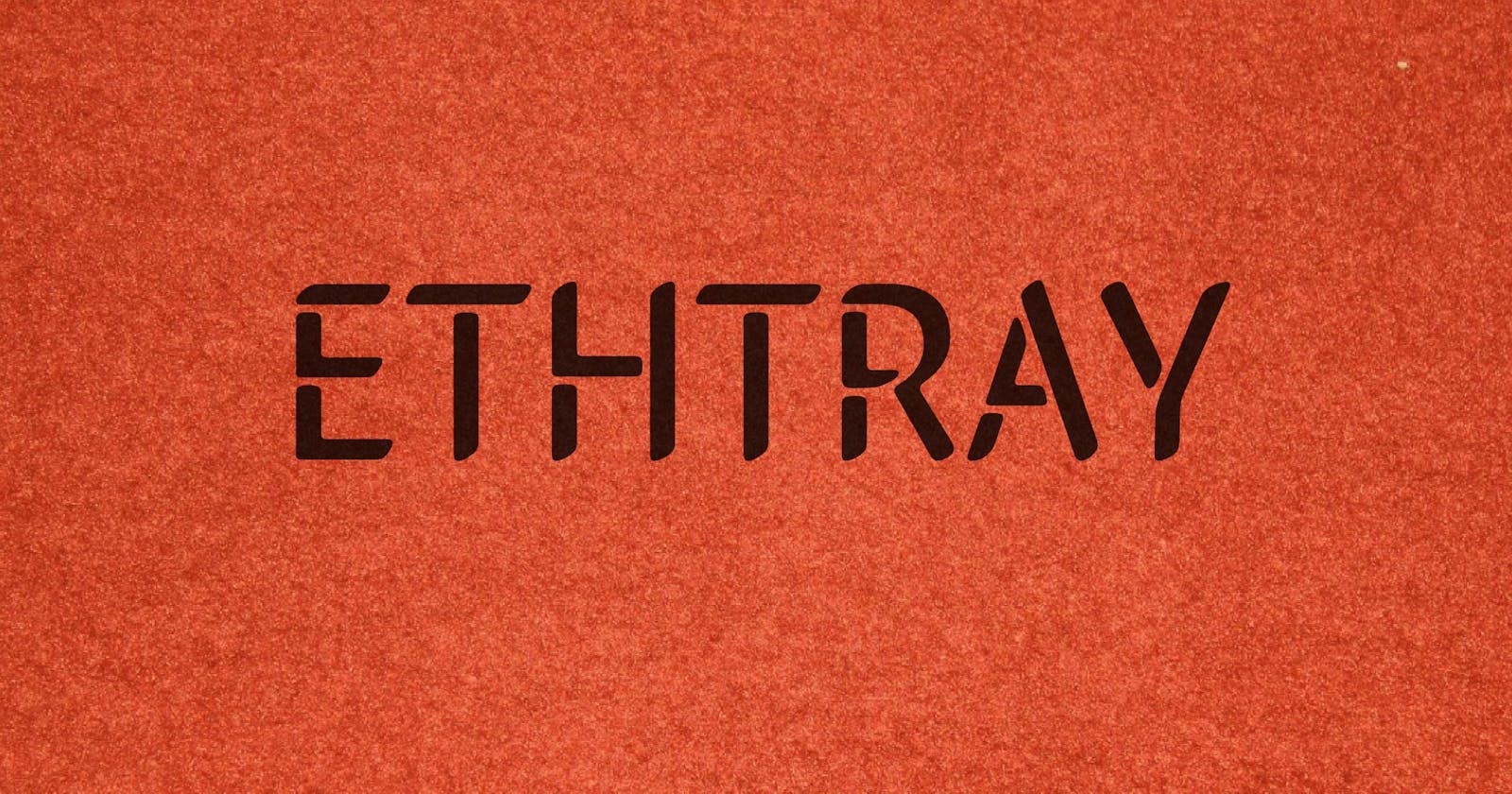I thought a fun side project would be creating a desktop app that runs in the system tray and displays the market price of ETH in USD when you hover over it. Follow along and I’ll show you how I built this simple desktop app.
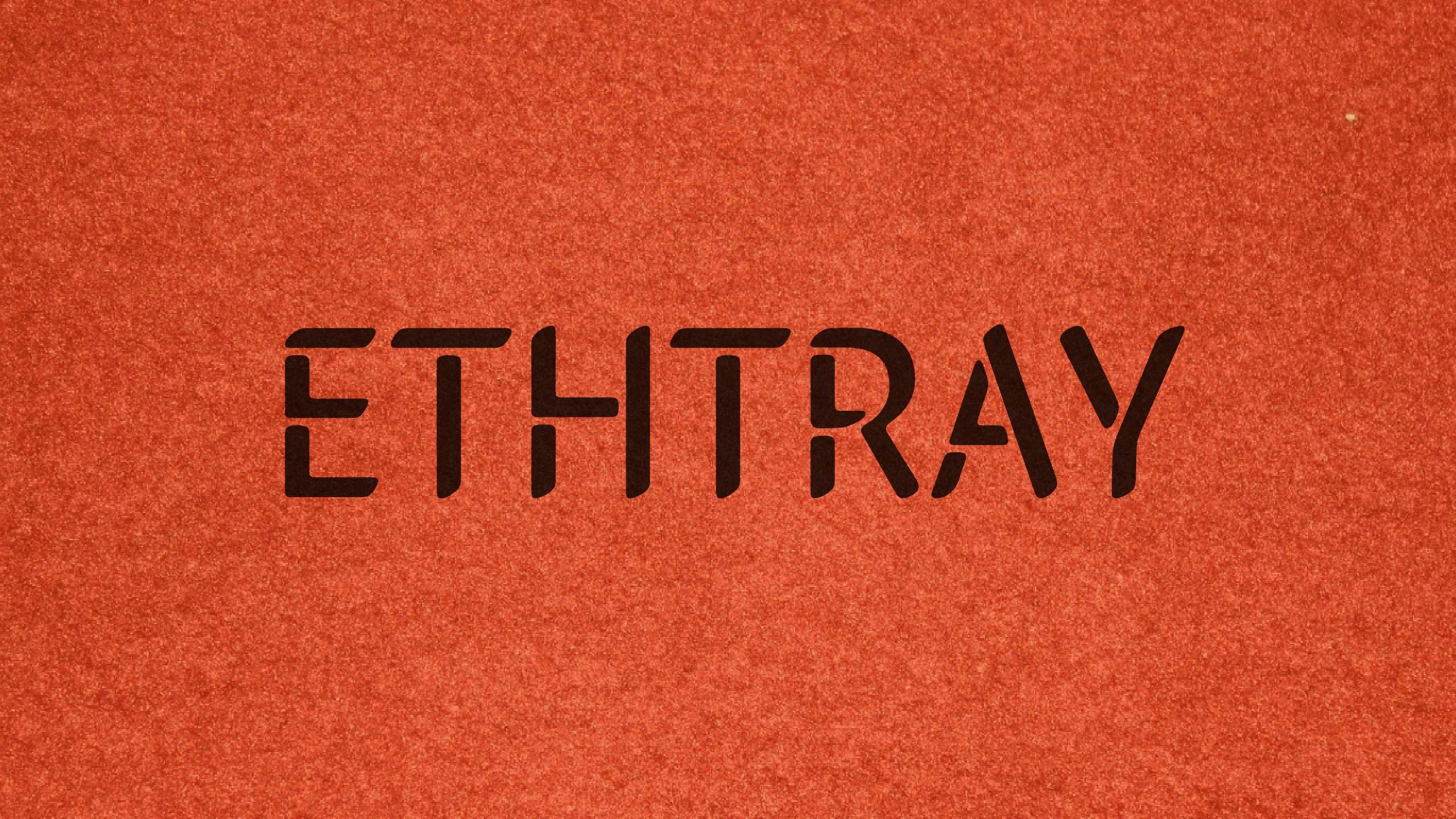
Just Install
If you would just like to run this app and not learn how it’s built, just follow these steps:
Run
git clone [https://github.com/travishorn/ethtray](github.com/travishorn/ethtray)Run
npm installRun
npm start
Look for the Ethereum icon in the system tray. Hover your mouse cursor over it to see the market price in USD. Right-click to bring up the context menu. Choose Update to request a new current price. Choose Quit to quit the application.
Let’s Build It
Start off by creating a new directory for our project and initializing an npm module in it.
> mkdir ethtray
> cd ethtray
> npm init -y
We are going to utilize a few npm packages that others have created for us already. Namely:
Electron — the
MenuandTraycomponents will be very helpful in creating an app that runs in the system trayMoment — great for formatting dates & times
Request — the most popular package for making and handling HTTP requests
Install and save them in the npm package.
> npm install --save electron moment request
Our app is pretty small. We can fit it into a single file. Create a new file called index.js.
Inside this file, let’s set up the variables and packages we’ll need later on. Get an instance of the app, Menu, and Tray components from Electron. Then, pull in request and moment. We’ll also create a tray variable to hold our tray component. We want this variable to be at the top-level scope so we can reference it at any point of our app lifecycle.
const { app, Menu, Tray } = require('electron');
const request = require('request');
const moment = require('moment');
let tray = null;
When the script is run, Electron will start the app. We can listen for the ready event and instantiate the rest of the app.
app.on('ready', () => {
// All the remaining code will go here
});
Once the app is ready, we can create our tray.
tray = new Tray('ethereum-logo.ico');
tray.setToolTip('Getting market price...');
tray.setContextMenu(contextMenu);
The first line creates the tray. Tray's constructor accepts a string pointing to an icon file. I’m simply using the Ethereum logo for my icon. Make sure it’s in the same directory as index.js or that you use the correct path when creating the tray.
The next line sets the tooltip. This is the text that will be shown to the user on mouseover. For now, it will just say “Getting market price…”. We’ll update it once the price has been gathered.
The last line sets the context menu. This is the menu that pops up when the user right-clicks on the icon. But we’re passing a variable that doesn’t exist, yet! Let’s create that variable. It should be an instance of Electron.Menu. It is necessary to place variable declarations before any portion of the code that uses them. This means that I’ll write the next few lines of code above tray.setContextMenu(contextMenu).
const contextMenu = Menu.buildFromTemplate([
{ label: 'Update', click: updatePrice },
{ label: 'Quit', click: () => { app.quit(); } },
]);
We’re using Menu's buildFromTemplate() function to create the menu. It accepts an array of objects defining the menu items. You’ll notice two menu items: Update and Quit. Quit is pretty self-explanatory. It calls app.quit() on click which exits the app. Update calls updatePrice() on click, which we haven’t written, yet. Let’s write it now. Again, these lines should be written above where it’s called.
const updatePrice = () => {
// Request price and set tooltip
};
Inside this function will be a single command: a request to Coinbase’s API for the market price of ETH in USD. Note that Coinbase requires a CB-VERSION header that specifies the date you wrote your app. This ensures the API will always respond in a way your app expects.
request({
url: 'https://api.coinbase.com/v2/prices/ETH-USD/spot',
headers: { 'CB-VERSION': '2017-08-04' },
}, (err, res, body) = > {
// Do something with the response
});
So how do we handle the response from Coinbase’s API? First we check for an error and notify our user. We could get detailed by looking at the err object and handling various errors in different ways. But for now I’ll just display a simple error message.
if (err) {
tray.setTooltip('Error getting market price.');
} else {
// No error. Price is in the response body
}
If there are no errors, we can go ahead and update the tooltip to show the price. The price can be found in the response body, which looks like this:
{ "data":
{
"amount": "300.71",
"currency":"USD"
}
}
But that’s only half the information we want to show the user. We also want to show the date and time that this price was fetched. Add these two lines to get both pieces of information:
const amount = JSON.parse(body).data.amount;
const timestamp = moment().format('YYYY-MM-DD HH:mm');
Now set the tooltip.
tray.setToolTip(`$${amount} as of ${timestamp}`);
So now we have a system tray icon that displays a menu when right-clicked. The menu can update the price and quit the application. The only thing left is to make sure the price is updated as soon as the application is ready. For that, you just have to call the updatePrice() function at the bottom of the app.on('ready') event.
updatePrice();
The whole app is 36 lines:
const { app, Menu, Tray } = require('electron');
const request = require('request');
const moment = require('moment');
let tray = null;
app.on('ready', () => {
const updatePrice = () => {
request({
url: 'https://api.coinbase.com/v2/prices/ETH-USD/spot',
headers: { 'CB-VERSION': '2017-08-04' },
}, (err, res, body) => {
if (err) {
tray.setToolTip('Error getting market price.');
} else {
const amount = JSON.parse(body).data.amount;
const timestamp = moment().format('YYYY-MM-DD HH:mm');
tray.setToolTip(`$${amount} as of ${timestamp}`);
}
});
};
const contextMenu = Menu.buildFromTemplate([
{ label: 'Update', click: updatePrice },
{ label: 'Quit', click: () => { app.quit(); } },
]);
tray = new Tray('ethereum-logo.ico');
tray.setToolTip('Getting market price...');
tray.setContextMenu(contextMenu);
updatePrice();
});
The app can be ran by calling node_modules\.bin\electron . (The dot on the end is important).
We can shorten that by adding a script to packages.json:
"scripts": {
"start": "electron ."
},
With that in place, you can start the app by running npm start.
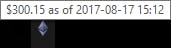 When you hover, the price is shown.
When you hover, the price is shown.
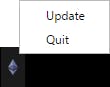 When you right-click, the menu appears.
When you right-click, the menu appears.
All of the code (and more) is available in this GitHub repository.